May 7th, 2005
Using Feedburner without having to change your RSS URL by Rob @ podCast411
One of the main reasons I did not use Feedburner up until now was that I did not want / could not change my RSS URL. After all hundreds of people were subscribed to my show (How many hundreds I did not know � hence the desire for feedburner.) and I had the RSS URL listed on at least 100 sites and directories. The other reason I did not go with feedburner was that I wanted to own and control my RSS feed. This tutorial will address both those issues so that you can still get the benefits from Feedburner of an accurate count of subscribers while maintaining the name and ownership to your current RSS URL.
Disclosure: Lets get this out of the way right up front. I am not in any way connected with Feedburner. I have not received nor have I asked for any sponsorship from Feedburner. The interview I did with Feedburner was at my request so I could learn more about their service. There is (unfortunately) no Quid-Pro-Quo. And the idea to write this tutorial was 100% my own. Although I would like to thank Rick Klau (rickk@feedburner) at Feedburner for sending me the following link: http://forums.feedburner.com/viewtopic.php?t=17
Much of the information in this link I �borrowed� for use in this tutorial.
Getting Started: First and foremost before you do anything, you need to contact your hosting company where your RSS Feed is currently located. You need to ask them if their server supports Apache. If they say yes tell them you need to put in a �.htaccess� file to redirect access from one of your files to a file off your site. They may need to change your user access to do this. A few steps from now I will take you through the creation of this file.
2. Once you get the green light from your host, you need to Create a new private feed. This feed will not be publicized anywhere. Lets say your current RSS feed is called �feed.xml�. What you want to do is make a duplicate of this file and call the duplicate �fb_feed.xml�. It is imperative that you use your most recent version of your RSS feed to make this copy � Also going forward this will be the RSS feed you make your changes to as your release new podcasts.

3. Burn the new private feed
a. In FeedBurner, (http://feedburner.com/fb/a/home) start a new burned feed by entering the private feed you created in step 2 above into the Feed URL field on FeedBurner's home page.
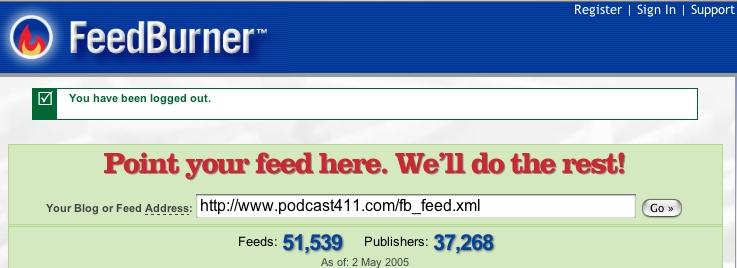
b. Apply the FeedBurner options you desire.
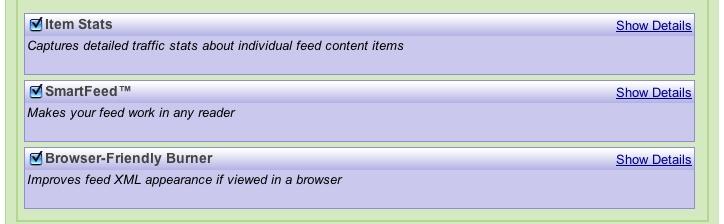
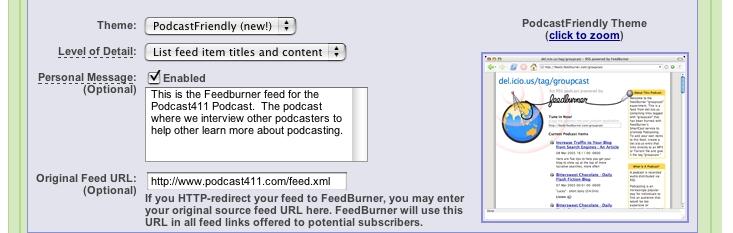
c. Create a URI for your republished feed. FeedBurner will automatically suggest one for you, but you may want to personalize it. For example, if your Podcast was entitled "Bibb & Yaz Take over the World" you might use "bibbnyaz". In reality it does not really mater what you call it because you will be the only one that even knows about it.
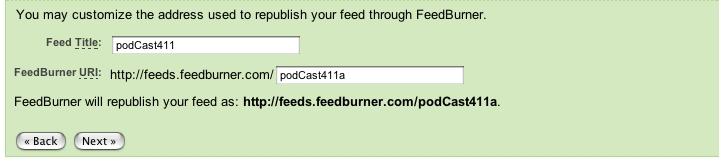
d. Click �Next�. You will then be asked to Create or Log into your FeedBurner Account. Fill in the form and click �Next�. You will then be taken to the Feed Service Confirmation. Click �Activate My Feed�
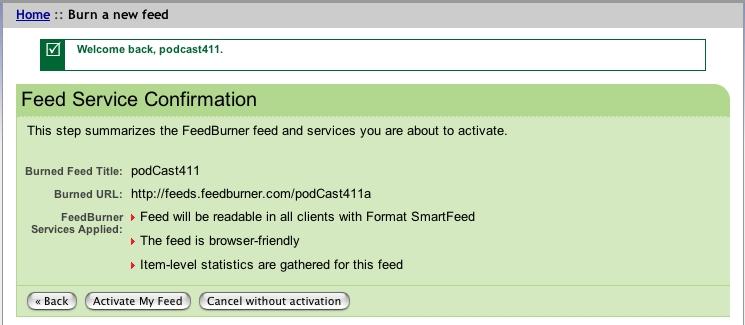
You should get a message saying �Well Done�

4. Apache users: creating an .htaccess file in your directory
The following instructions apply to Apache users only.
� Instruct Apache to redirect requests for your old feed to your Feedburner feed. Create a .htaccess file with this single line of code in it, in the directory that contains your old feed. If your published directory is http://www.podcast411.com/, you would enter this line:
Code:
Redirect temp /feed.xml http://feeds.feedburner.com/podcast411a
Notice that we use a temp redirect. This redirect means that feed readers will still access http://www.podcast411.com/feed.xml and then get redirected. If we used permanent instead, readers would forget the old URL and just use the new URL permanently. Again the goal here is to be able to go back to the old feed URL if necessary.
Here is how we created our .htaccess file. On our host server we have the option to create a .html or .txt file. (this will be different from host to host)

From here I chose �Create new file:� and txt. And clicked create. I then entered in the code above and saved the file. Next I renamed the file �.htaccess� It is very important you rename the file exactly �.htaccess� (without the ��). Any other name and it will not work.

Once you create .htaccess, it takes effect immediately. No server restart required.
5. Delete the existing feed file (http://www.podcast411.com/feed.xml) to avoid any confusion. The feed that should be left is �fb_feed.xml�

Remember from this point on when you update your RSS feed you will be updating the new �fb_feed.xml� file. If you are using any special programs to create the RSS feed you need to update them accordingly. Specifically the default file name used.
6. Now if you are like me and you check the validation of your feed after each update. I would suggest Validating both the Feedburner feed and your new fb_feed.xml file.
NOTE: Validating the original Feed (http://www.podcast411.com/feed.xml) at Feedvalidator.org resulted in no errors, however validating at rss.scripting.com gave a very strange error message. I have contacted Dave with regards to the error message and will update this tutorial accordingly. But from all appearances this does not seem to be an issue with the feed or feedburner and my subscribers are able to access my podcast with the original RSS URL.
Remember the key advantage of using the re-direct method with Feedburner is that you control the feed. So if you see any issues you can change back in less than 1 minute, by renaming fb_feed.xml to feed.xml (or whatever your original RSS file was called) and then deleting the .htaccess file on your server.
Top HOME
If you liked this tutorial make sure you put a link to it from your website.
http://www.podcast411.com/tut_feedburner.html
If you have comments / questions you would like to add please send an email to:
rob AT podcast411 DOT com
We will post comments / questions on this page. Make sure you indicate what tutorial you are commenting on.
Comments / Questions
|





























