October 10th 2010
Podcast101 - Creating and Hosting an Audio Podcast
Continue on to Step 9 -->
<-- Go Back to Step 7
Step 8: Creating a Feedburner RSS Feed
In Step 7 we set up hosting with libsyn. In addition to hosting the MP3 files libsyn also creates a RSS feed for you.
http://ACCOUNTNAME.libsyn.com/rss
Above is the generic format of the feed URL created by libsyn.
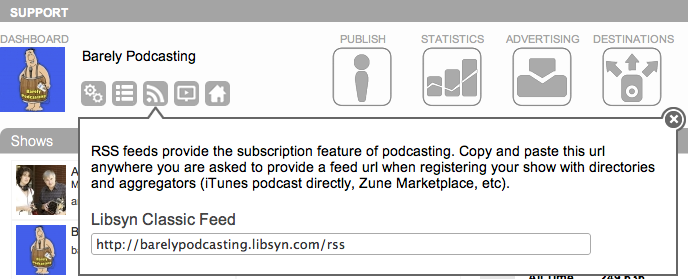
If you are not sure of your RSS feed you can log back in to your Libsyn Account and then click on the RSS logo next to your Avatar. As seen above.
This next step is depending on your persepctive needed or should be skipped - And that is the set up of a Feedburner Feed.
CONS: The two biggest Cons for feedburner are 1. You still don't have ownership of your Feed URL and 2. Feedburner has a xml file size limit of 512 kb. If your source feed (the one created by Libsyn or another hosting company) exceeds 512 kb - then Feedburner just stops updating your feed. No warnings - it just stops working.
PROS: While libsyn actually makes it very easy to change your feed in iTunes by adding in a new feed tag and even setting up a redirect - only one or two other podcast hosts give you this control. With most podcast hosts you are locked into their feed and if they go under like - Podango, PodcastSpot, Podshow Creator, Gcast and others - then you are dead in the water. And even if you can add in the new iTunes new feed tag - that does not change it in the 50+ other podcast directories. So going with Feedburner as your public RSS feed gives you the option if needed to quickly and easily move your hosting from one service to another.
With out Feedburner - changing hosting companies would mean you would need to get everyone to re-subscribe to the new feed and you would have to change your feed in all the directories (not easy or even possible).
With Feedburner we can create a public URL for the feed, which behind the scenes will point to the actual feed we already created. Then whenever you want you can change where the feed points, without anyone having to resubscribe and without having to change any information in any of the directories.
Additionally Feedburner also tracks the number of people that subscribe to your feed.
So if you think the Pros out weigh the Cons lets go over to Feedburner and get started - Otherwise you can skip to Step 9. To start you will need to log in with your gmail account you created back in Step 3. If you are still logged in your will see the below.
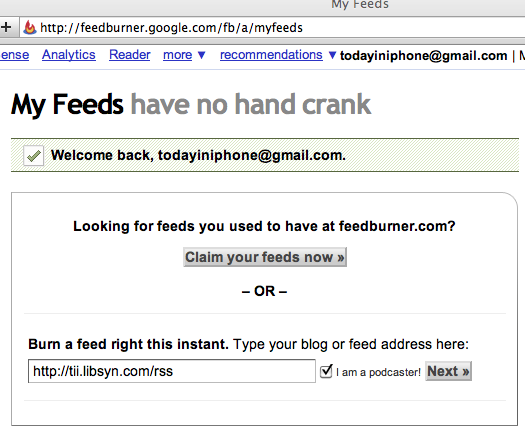
First enter your RSS feed you created at libsyn in the "Burn a feed right this Instant" box. And also make sure to click the box next to "I am a podcaster". Then click next.
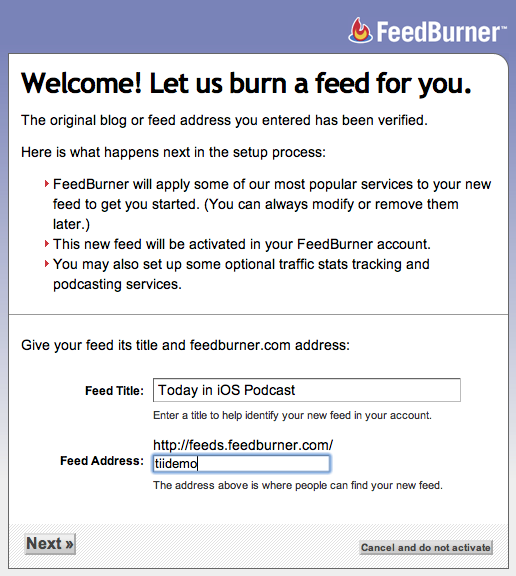
You will then be taken to the page above. You can at this point edit your Feed Title - this is how your show name will appear in iTunes. If you selected a good title in the last step there is no need to edit this.
This is when you will want to spend some time picking out the correct feed address - as that will be seen by the outside world.
I do not recommend using the feed address they throw in automatically as it is usually very long and not easy to remember.
In the case above I entered in "tiidemo" so my full feed URL will be
http://feeds.feedburner.com/tiidemo
Once you have a feed address you like click on the "Activate Feed" button. If that address is not available you will be brought back to this page to try again. Keep trying until you find one that is not taken.
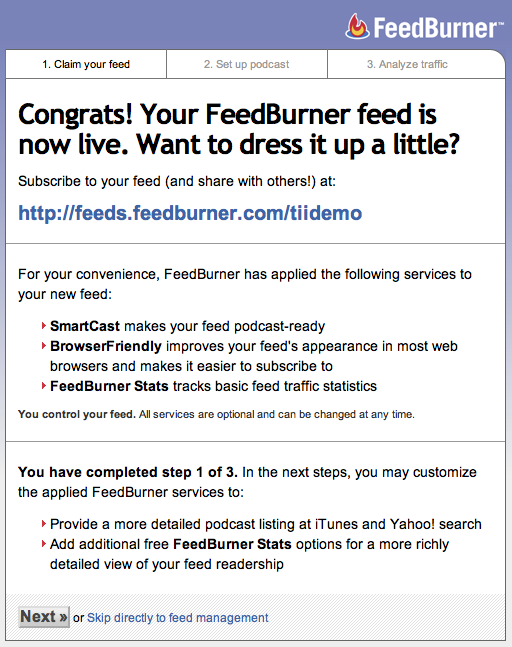
Once you find a feed address that is not taken you will be sent to the page above.
You will see your feed address presented on the page. Please write this down on a piece of paper at this point.
We are not done yet, we still need to optimize the feed to work correctly with iTunes. So click on the "Next" button to continue on.
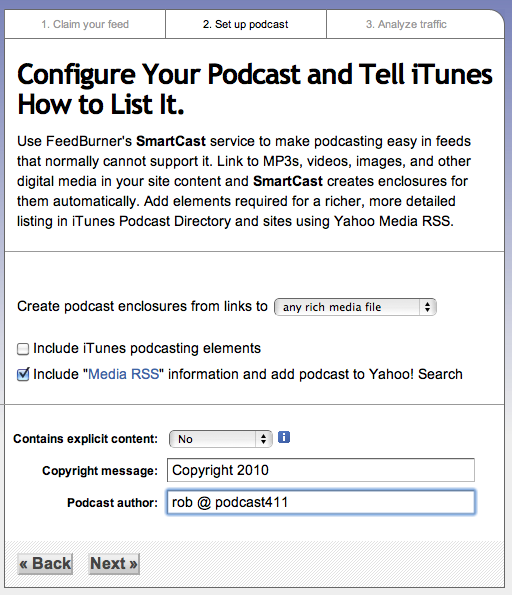
You will be taken to the page above. Fill in the information shown above per your show. Make sure to de-select the check mark box next to "Include iTunes podcasting elements". As it will be easier to manage your feed from libsyn for the iTunes elements.
Next to "Contains Explicit Content" make sure you choose "Yes" if you think you show may have any explicit content. This will not effect your show getting into iTunes - however if you do not choose "Yes" and your show does have explicit content and someone complains - iTunes will kick you out of the store and it is not easy to get back in once you have been kicked out. Again Apple does not care if you have explicit content only if you do not label your show as such.
You can at this point enter your copyright info and your author. Then click next.
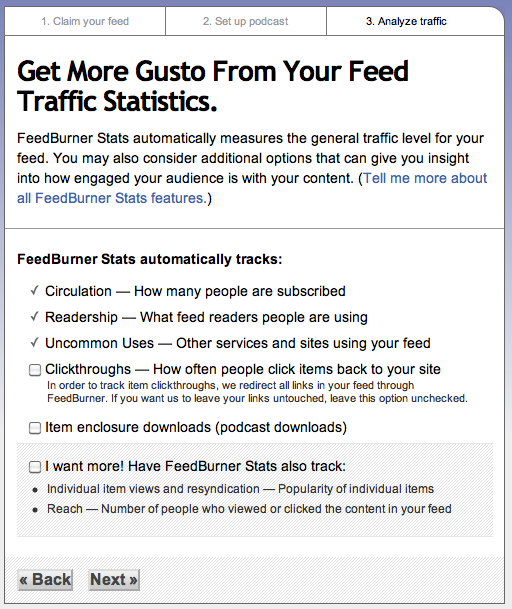
You will then be taken to the page above. At this point just click "Next"
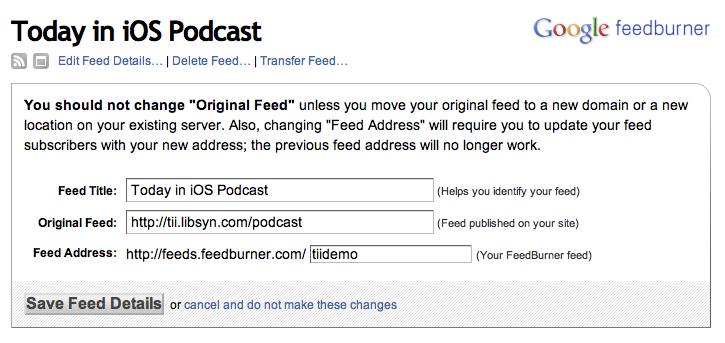
Finally you are taken to this page.
TIP: Feedburner looks at your feed once every 20 minutes or longer. If you just released a new episode and want to force Feedburner to update right now - Just click on "Edit Feed Details" and then "Save Feed Details" no need to make any changes - but that process will force feedburner to update you feed in the next 1 to 2 minutes.
We are now ready for Step 9 where we will validate the feed.
Continue on to Step 9 -->
<-- Go Back to Step 7
Top
If you liked this tutorial make sure you put a link to it from your website.
http://www.podcast411.com/podcast101/step8.html
If you have comments / questions you would like to add please send an email to the address below and we will post comments / questions on this page.
rob AT podcast411 DOT com
Comments / Questions
.
|















