Originally posted April 18th, 2005 (Updated March 24th, 2007)
Creating and Hosting an Audio Podcast for Free
Continue on to Step 7 -->
<-- Go Back to Step 5
Step 6: Adding ID3 Tags
The following is the repurposed ID3 tag tutorial we did almost two years ago and have been updating continually over that time.
Some of you may wonder what are ID3 Tags and why should anyone care?
Well
ID3 tags are the information in an MP3 file that is displayed in iTunes
or on your listeners iPod or MP3 player. Because the vast
majority of people using a MP3 player are on an iPod we will limit our
discussion to the iPod (well that and the fact it is the only type of
MP3 player we own So if iRiver or Sony or anyone else wants some
publicity send an e-mail to rob@podcast411.com
and we will tell you where to mail that free MP3 player). For
adding/editing ID3 tags we will talk only about using iTunes As it is
a free program for both Windows and Mac.
Below
is a screen shot of my iTunes window. The first item
highlighted is our podcast from the 26th of March. You will
notice in the lower left our logo is showing up. Next you
will see a Box around a podcast with a song name of Unknown and
finally there is a box around 6 podcasts of the MacCast. We will
refer back to all of these.
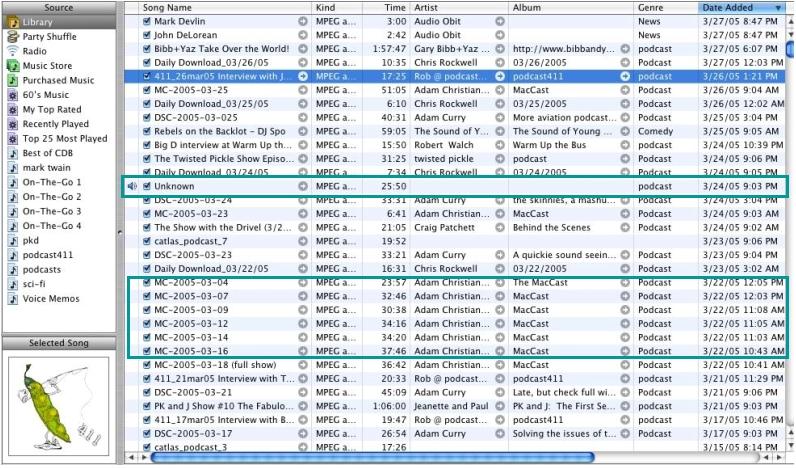
Adding a Logo
First
lets look at how to add in your logo to the ID3 tags. From iTunes
if you right click (cntrl click) on the podcast you want to add the
logo to and then select get info You will get a pop up window where
you can edit the ID3 Tags.
From there choose Artwork. You can upload a picture (jpg or gif) into the ID3 tags by simply clicking "ADD".
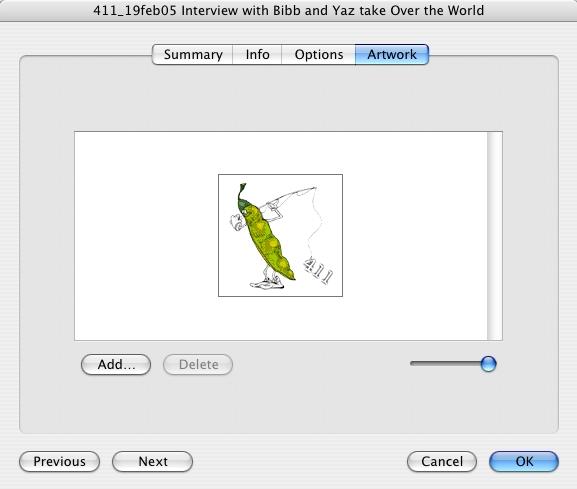
After
you have uploaded the picture click ok and you are done. That is
all you need to do to add your logo onto the MP3 file.
Editing Names and other Fields
Lets
refer back to the Podcast with the Song Name of Unknown, with no other
information about what the podcast might be. Many listeners to
your podcast are going to be subscribed to many other podcasts.
So when something like this comes in there is a good chance it is
going to be ignored. So all your work to clean up audio and
script out a show and everything else you did will be wasted because
your listeners did not even know your podcast had arrived. Below
you can see that Artist and Album are blank.

If you were to right click on this and get info here is what you would see under info
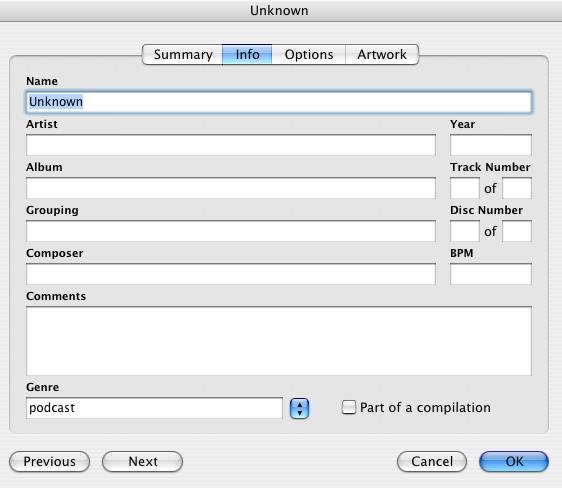
Well at least she labeled it as a podcast
(and yes this was a she and yes she is getting an advanced copy of
this tutorial). But unless I start playing the podcast I would
have no
idea what it is and who it is by. This is also the screen
where you will be editing your ID3 Tags. We recommend you enter
as a minimum information for Name, Artist, Album and Genre. We
also add in some information in Comments. Below is a completed
form from one of our recent podcasts. Also per comments from Owyn
- we would also suggest you add in the Track number - have it be the
same as your episode number. So below this was the 27th show we
did.
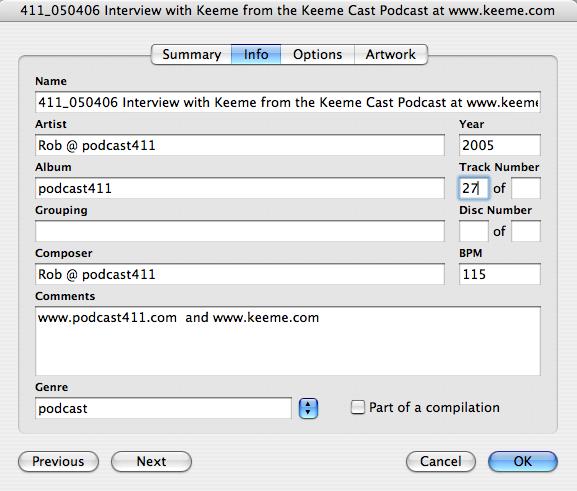
In addition to filling in
the information above it is important to keep the descriptions in
information in Album, Artist and composer the same from show to
show. Why is this important? Well if you are using an iPod
to search for a song. Your options are to start with Playlist or
Browse (see below).
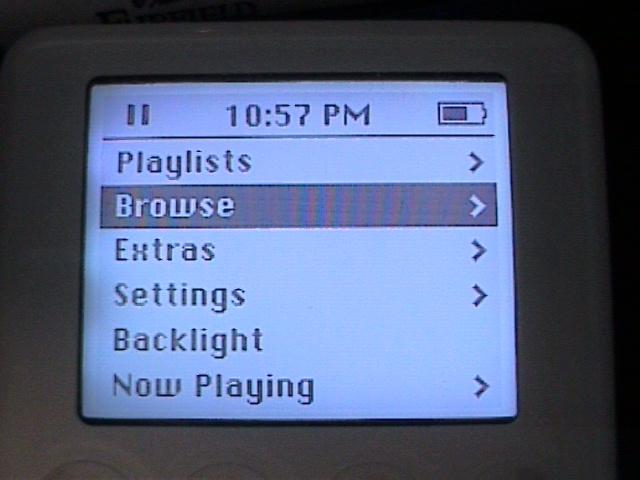
Your options if you choose Browse are per below
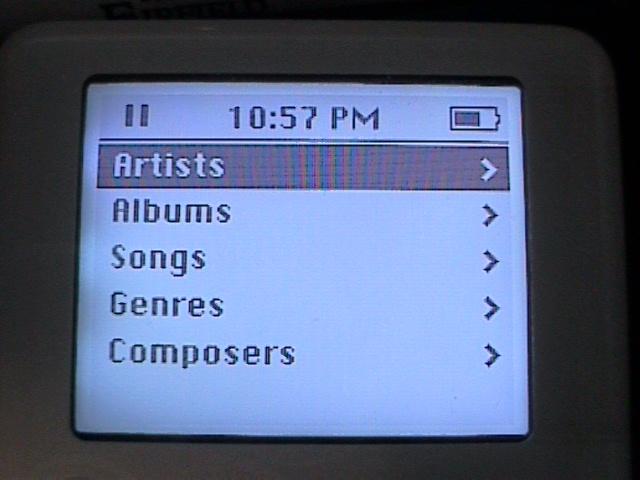
By keeping your Artists, Albums &
Composers names the same from podcast to podcast, it will make it much
easier for your listener to find your latest podcasts.
Designing the Name Field for iPods
Below is a list of podcasts from the Twisted Pickle as they appear in iTunes
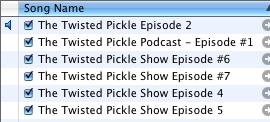
Now lets look at this list of Podcasts on the iPod.
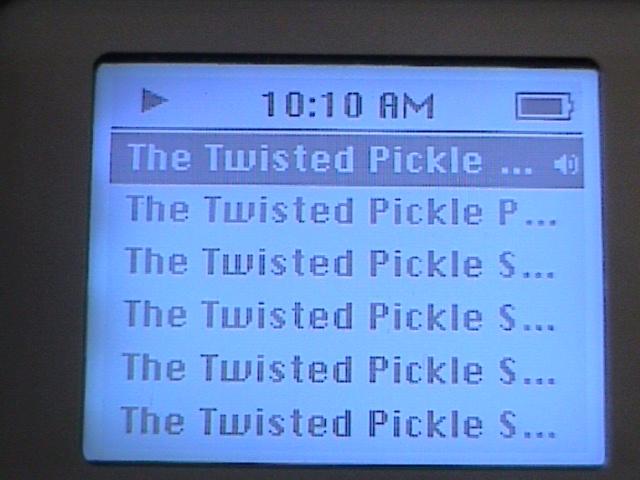
As you can see you have no idea on the iPod which podcast is which.
(Note:
I would like to thank Corby for being a good sport and letting us use
this info and he has since changed his format. Please check out
his very funny podcast at www.thetwistedpickle.com )
If you refer back up to the box with the 6 different Podcasts from MacCast The name fields look like this in iTunes.
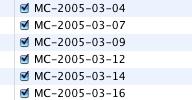
Below is what the MacCast podcasts look like on the iPod.
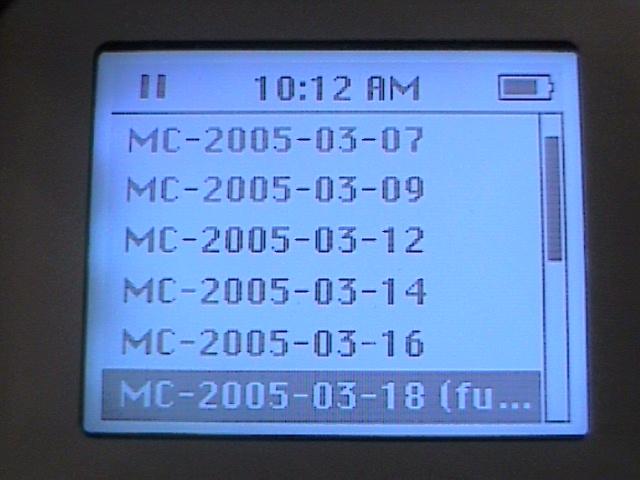
Why did Adam choose this format.
Because Adam knew that on the iPod you only have 16 characters that
will display in the menu (Actually if your name is exactly 17
characters long they will all fit, if however the name is 18 characters
or more in the spot of the 17th character there will be a
). We would suggest taking the date field to six of those
characters. In this format YYMMDD. This will allow for
sorting by name that matches the date.
There
is no reason to go with 2005 (Although it does read better so I guess
that is actually a reason but I digress). We are well past 1999
and at this time it is safe to say you do not need to worry about
2100. So a simple 050415 to represent 2005, April 15th.
Will work. This leaves you with 10 characters for your podcast
name. (It should be pointed out that up until April 11th we had
not followed this advice as we used a 15apr05 format But that format
does not sort well and we have switched to the format of YYMMDD going
forward.)
Remember these podcasts will end up
on someones iPod with 5, 10, 100+ other podcasts from you You need to
make it easy for the listener to pick out your most recent
podcasts.
If you do not like Dates You can simply have a number at the end such as
TT Pickle 001
TT Pickle 002
TT Pickle 003
Finally
We are not saying you have to limit the name of the podcast to under
17 characters. You actually have 255 characters that will scroll
in the display. But it is the first 16 that show up in the
menus. So you could do something like this for the name of the
podcast.
pdCast411_050209 On todays
show our guests will be Paul and Jeanette from the PK and J show.
This is a great show and we recommend you check out their show at www.pkandjshow.com, you can also send them an e-mail at jeanetteandpaul@gmail.com.
The
entire text would scroll on the iPod as the podcast is playing.
But in the menu view they would just see pdCast411_050209
Update November 14, 2005 iTunes issues
The
above ID3 tags work great for all of your subscribers not using
iTunes. However iTunes has decided to take your ID3 tags and
replace them with other information from your feed. Specifically
The Name tag is replaced with the Title Tag from the Item in your RSS
feed. The Album tag is replaced with the Title Tag from the
Channel in your RSS feed. See the picture below, The first
item is from iTunes subscription the second one is from iPodderX.
The ID3 tags are correct for the second one.

When you are playing a song on your iPod (that has a display), you will
see the Name, Artist and Album information displayed for a podcast
downloaded with an aggregator other than iTunes and Name, Album and Date
for a podcast subscribed to in iTunes. See Pictures below.

Subscribed through iPodderX
Name
Artist
Album
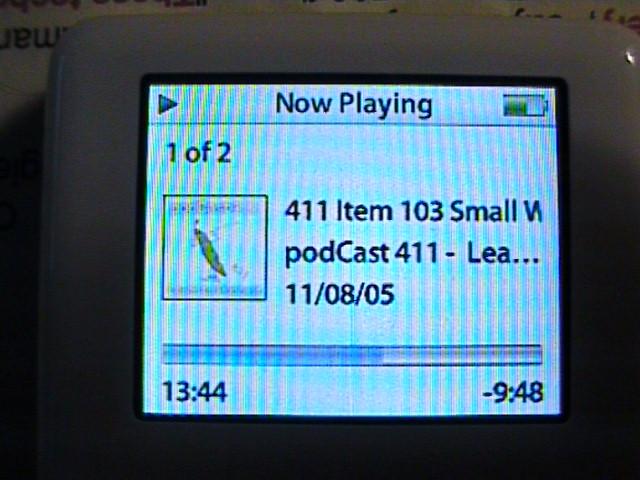
Subscribed through iTunes
Name --> From Item Title in RSS Feed
Album --> From Channel Title in RSS Feed
Date
Below
is part of the RSS feed. In there you can see what we are talking
about when we talk about the Channel Title and the Item Title.
<?xml version="1.0" encoding="UTF-8"?>
<rss
xmlns:itunes="http://www.itunes.com/DTDs/Podcast-1.0.dtd"
xmlns:pp="http://www.pupuplayer.com/ppexplination-rtf" version="2.0">
<channel>
<title>podCast 411 - Learn about Podcasting and Podcasters</title>
<link>http://www.podcast411.com</link>
<language>en-us</language>
<copyright>Copyright 2005</copyright>
<lastBuildDate>Tue, 08 Nov 2005 01:00:00 -0500</lastBuildDate>
<pubDate>Tue, 08 Nov 2005 01:00:00 -0500</pubDate>
<webMaster>rob@podcast411.com</webMaster>
<itunes:author>Rob @ podCast411</itunes:author>
<item>
<title>411 Item 103 Small World Podcast Interview - Voicemail line 206-666-4357 </title>
<link>http://libsyn.com/media/podcast411/411_051108.mp3</link>
<enclosure url="http://libsyn.com/media/podcast411/411_051108.mp3" length="11314671" type="audio/mpeg"/>
<category>Podcasts</category>
<pubDate>Tue, 08 Nov 2005 01:00:00 -0500</pubDate>
<itunes:author>Rob @ podCast411</itunes:author>
<itunes:category text="Technology">
<itunes:category text="Podcasting"/>
</itunes:category>
<itunes:explicit>No</itunes:explicit>
</item>
</channel>
When you are picking your Item Title for your RSS feed you need to name it as you would for your Name in the ID3 tags.
One
additional recommendation would be that if you have a Call in number
for your listeners to leave feedback such as a k7.net account.
You should include the number in your Name tag for ID3 tags and your
Title Tag from the Item section in your feed. This will allow a
listener on an iPod to easily find your call in number to leave
feedback. Remember chances are if the listener is listening on an
MP3 device they do not have access to email, but they should have
access to a cell phone. So while they are thinking of giving you
feedback, by putting the number where they can easily find it should
help increase your listener feedback. I had thought about
recommending that you put the call back number in the Artist field on
the ID3 tags, but with iTunes that would also mean putting it as
the Title in the Channel of the RSS feed and that is not something you
would want to do.
I
am not sure why Apple decided to replace some of the ID3 tags with
information from your RSS feed. Maybe they felt some people (ie.
The Governor of California) would not put in any ID3 tags and this was
a way to populate those fields. Whatever the thought process was
it was wrong for Apple to replace the information in your ID3
tags. But they are the 800 pound gorilla and we must try to get
along.
Continue on to Step 7 -->
<-- Go Back to Step 5
Top
If you liked this tutorial make sure you put a link to it from your website.
http://www.podcast411.com/free/step6.html
If you have comments / questions you would like to add please send an email to the address below and we will post comments / questions on this
page.
rob AT podcast411 DOT com
Comments / Questions
April 18, 2005 12:18 PM EDT
Name: Peter da Silva
Comments: I would like to suggest putting more detail in the album and
less in the track name, it will still scroll in the display but it
won't clutter up the track listings as much.
April 19, 2005 11:24 AM EDT
Name: Keeme
Comments:I love this section!!!! I redid all mine lastnight and
uploaded them (I hope I did not screw up too many folks). I COULD NOT
WAIT TO FIX THEM ALL! YOU ROCK!
May 17, 2005
Name: Owyn
Comments: Very good tuturial.
Two comments.
- Put episode number in track number. It will help with default sorting in playlists.
- Keep album the same for a show in a feed.
Should be mandatory reading for all podcasters.
Full Disclosure: We have nothing to disclose, there was no payment, favors or any other form of compensation made for any product or service mentioned anywhere in this tutorial. All products were picked on their merits and can and will be replaced if we come across a product or service we feel is better than that already listed. We reserve all rights to determine what we feel makes one product better than another.
|

































