March 24th, 2007
Creating and Hosting an Audio Podcast for Free
Continue on to Step 4 -->
<-- Go Back to Step 2
Step 3: Setting up Listener Feedback
There are three common free ways podcasters get audio feedback from their listeners.
1. K7.net
2. gmail
3. mychingo.com
Lets look at setting up an account with each one.
K7.net:
If you listen to many podcasts you may have heard the podcaster asking for feedback and for you to call a number such as 206-666-4357 (this podCast411’s call in line). In many cases those call in numbers start with 206. The reason why is that they are likely using a free service called K7.net.
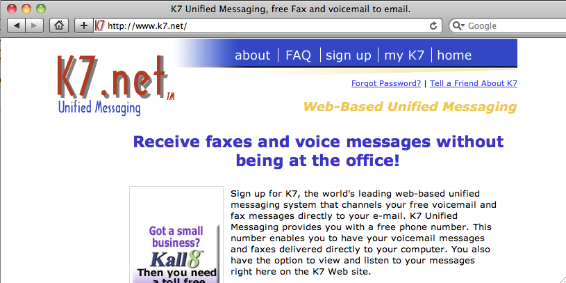
Signing up to this service is simple. We would recommend that you use the Free Vanity Number. The 4357 referenced in the podcast411 number stands for HELP. To chose the vanity option when you sign up – click where it says “Vanity Numbers” (see above in red circle).
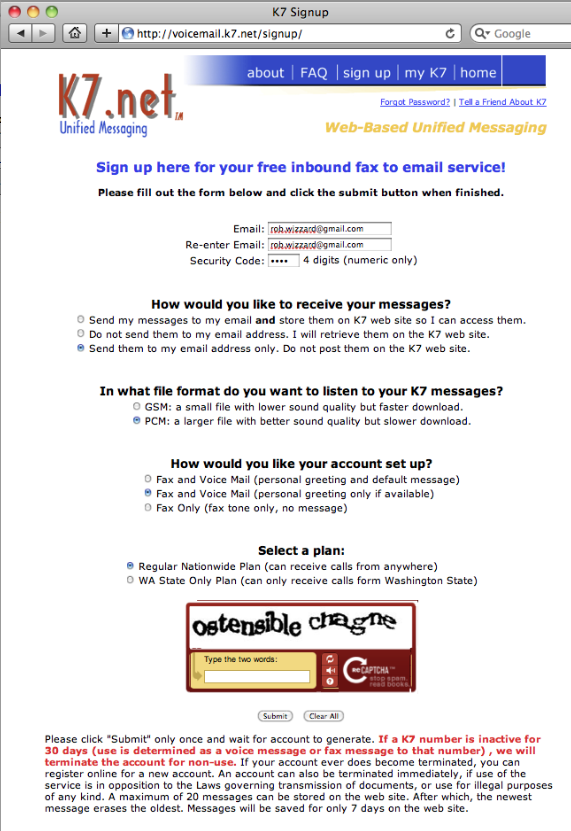
You will be taken to this screen where you can try and pick a vanity number that goes with your show. I say “Try” because so many of the good names have been taken. But it is still worth the effort. For this example we will try to find a number with "Dog" in it.
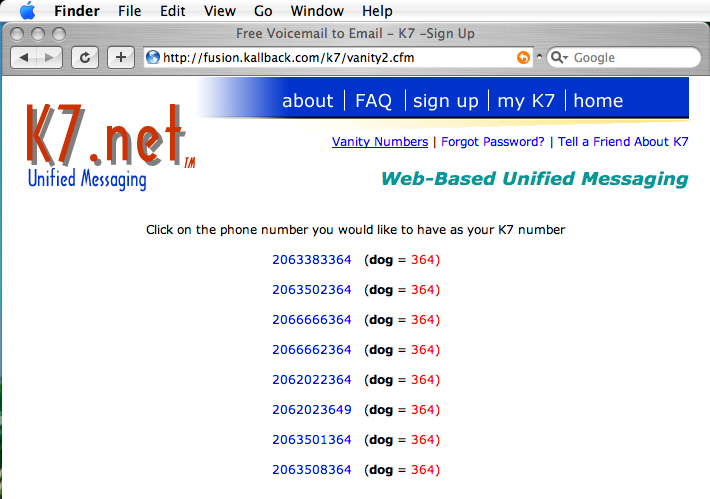
For something short like Dog there are plenty to choose from. The 206-666-6364 number looks the best so lets go with that one. In this case we could give the number out as 206-NOON-DOG. The important thing is to try and find a number that is easy to remember.
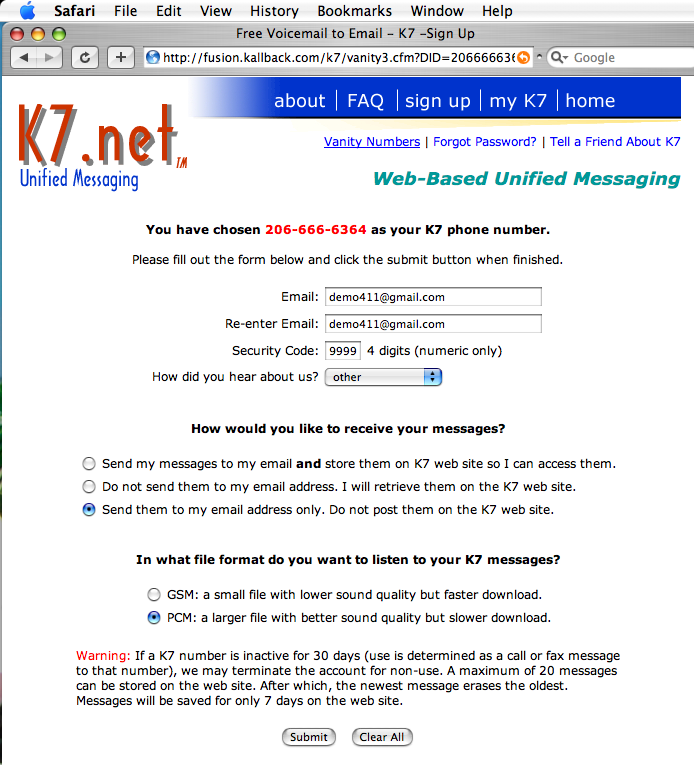
Once you click on the one you like you will be taken to the screen above. Fill in all the information they ask for.
Under “How would you like to receive your messages?”. I prefer to just have them email me the recordings. This means I do nothing other than wait for listeners to leave a message and those messages are automatically sent to my email and there is no issue of messages getting bumped off the site.
Under “In what file format do you want to listen to your K7 messages?” Make sure you select “PCM” this will give you a better quality recording.
When you are done click “Submit”
One thing we need to point out is the message at the bottom of the last screen.

They mean this on the warning. If you do not receive a voice mail message for 30 days, your number goes back into pool for others to take. This has happened to quite a few people. If you find a number you like but are not ready to launch the show, set up a reminder in your calendar to call the number every two weeks to keep it active. You might also want to keep doing that even after the show launches just to be safe.
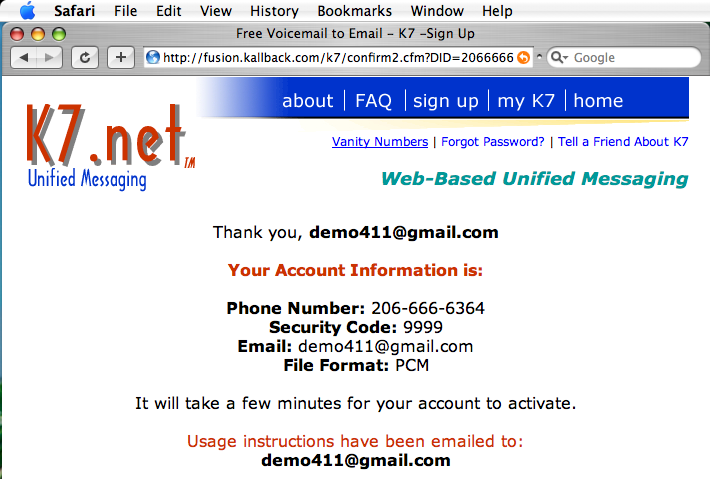
After you click submit above you will be taken to a confirmation screen. There are additional things you can do with your account like setting up a personal message. But we will not go over those now, but I do suggest you read the email they send after you set up your account for additional information.
Once the account is setup – make a test call to see if it is working. After you are done with the call you will receive an email to the address you registered. That email will have an attachment with the voice mail message. Simply choose "Save As" from the email with a .wav extension to a folder of your choice and then per step 1 on importing an audio file go ahead and import the recording for editing.
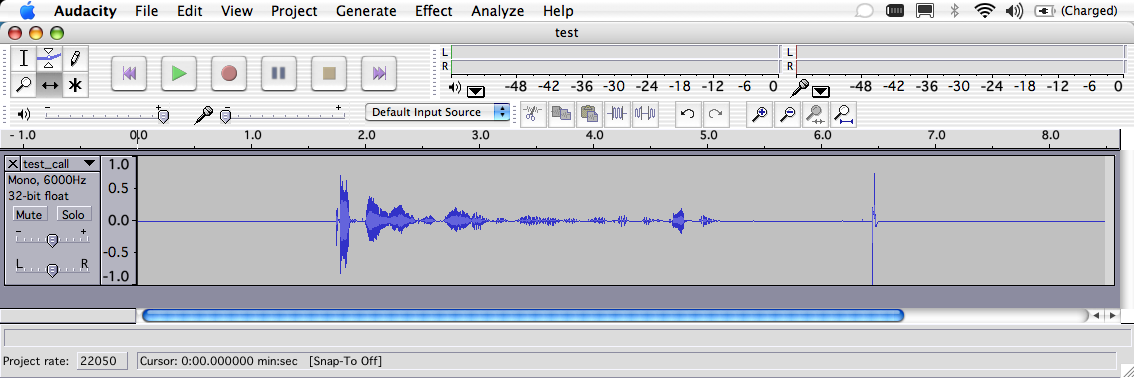
Gmail:
The reason to recommend a gmail account is because of the large storage size you get with your gmail account. This will be needed if you have your listeners sending you audio comments they record on their computers. Additionally it is a good idea to register for a gmail user name that goes along with your podcast. In my case it is podcast411@gmail.com. This makes it easy for people to remember where to send you audio feedback.
Registering for a gmail account is now open to anyone, so you no longer need to be invited by someone that already has an account. Just go to www.gmail.com
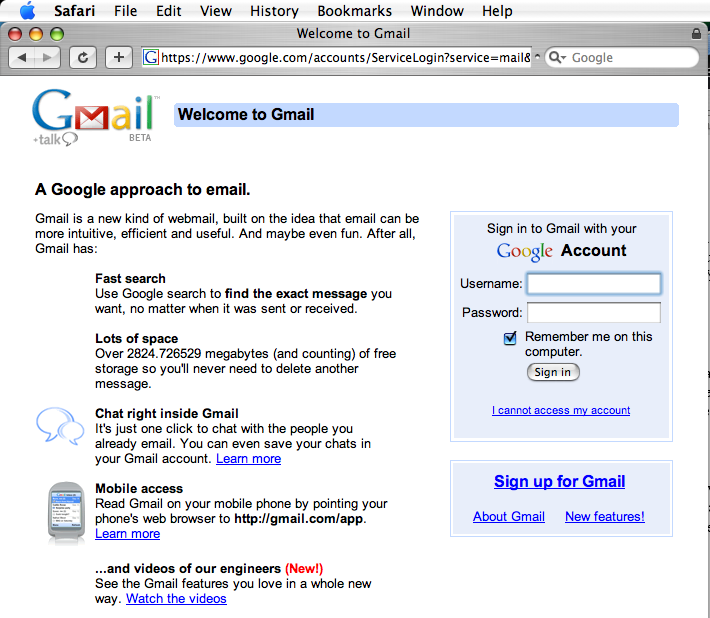
In the lower Right hand side – click on “Sign up for Gmail”. You will then be taken to a screen that look like the following.
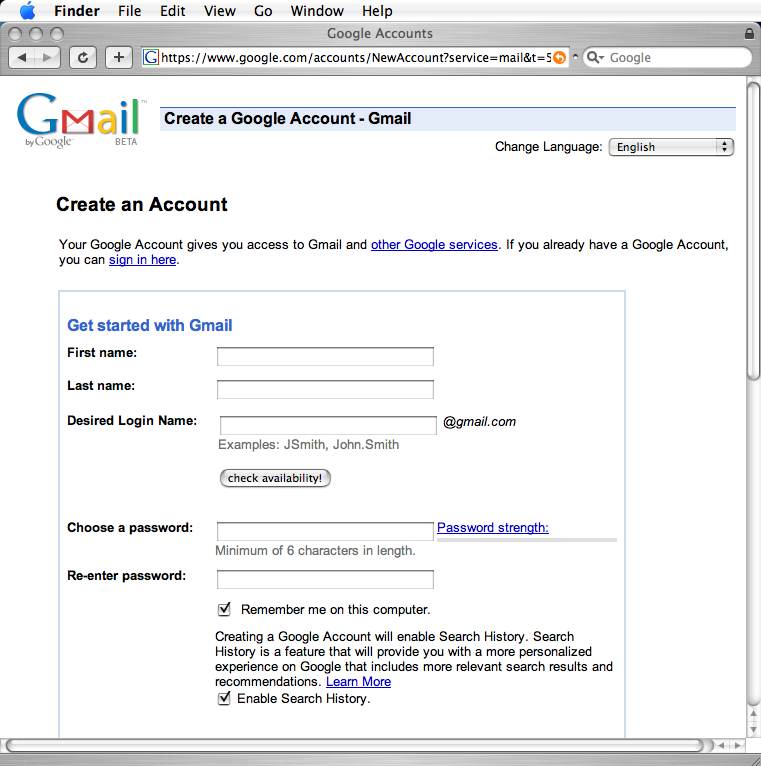
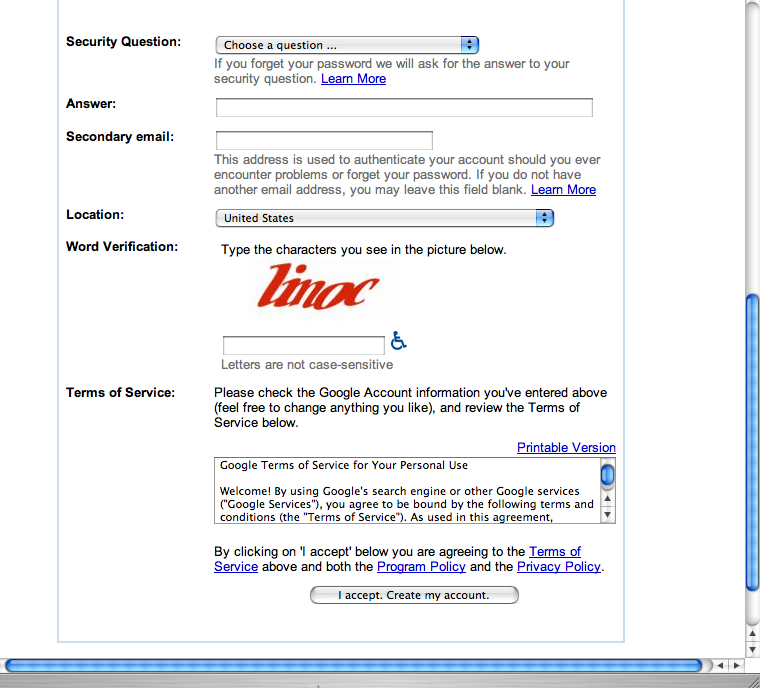
Simply fill in the information they are asking for and pick a user name that goes with your podcast. Then click on “I accept, Create my account”.
That is it - you will then have a Gmail account setup and ready to recieve listener feedback.
MyChingo.com:
This is a great service for allowing people to record messages directly from their computer and mic onto a centralized server you can retrieve the messages from. When you receive an audio message, the service sends you an email letting you know a message has been left for you. You can even setup a second feed to let people to subscribe just to your audio feedback – but we are getting outside the realm of this tutorial again.
Also because MyChingo requires the embedding of code into a website – we are going to put off showing you how to setup a mychingo account until later in the tutorial, when we cover setting up a blogger account.
Continue on to Step 4 -->
<-- Go Back to Step 2
Top
If you liked this tutorial make sure you put a link to it from your website.
http://www.podcast411.com/free/index.html
If you have comments / questions you would like to add please send an email to the address below and we will post comments / questions on this
page.
rob AT podcast411 DOT com
Comments / Questions
.
Full Disclosure: We have nothing to disclose, there was no payment, favors or any other form of compensation made for any product or service mentioned anywhere in this tutorial. All products were picked on their merits and can and will be replaced if we come across a product or service we feel is better than that already listed. We reserve all rights to determine what we feel makes one product better than another.
|

































